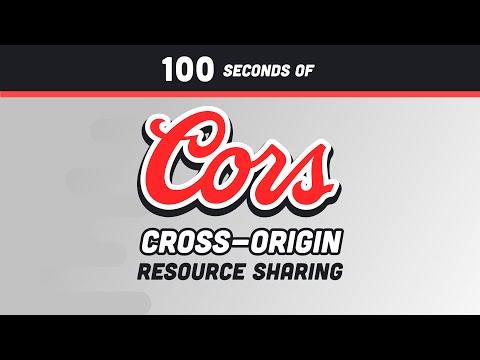Welcome,
This is the Positive Social Network API, a project for the Code Institute Full Stack Software Development Diploma.
- Introduction
- Basic configuration
- Django Rest Framework (DRF) setup
- Creating the apps
- Testing
- Deployment
- Bugs
- Credits
This project is a Django API for the Positive Social Network, a social network for people to share only positive reviews of restaurants, bars, hotels, etc. Why only positive reviews? Because we want to create a positive environment for people to share their experiences and recommendations. We believe that there are already too many negative reviews on the internet, and we want to change that.
In my experience as a movie and music reviewer, people feel also attracted to check the negatively scored movies. We humans are curious by nature, and we want to know why a movie is so bad, or why a restaurant is so bad. We even want to contradict others opinions, so we also want to prove people wrong. This is why I believe that a social network with only positive reviews will be a success. Not only because really good places will have more notoriety, but also because people won't have information about bad places, so these places will need to strive harder to at least, have presence in the Internet.
Also, when one writes a negative review, it is very easy to get carried away and write a very long one, losing even scope. But, when one writes a positive review, needs to really focus on explaining why the place is so good, and this is a good exercise for the brain and also, to hihglight why the place is worth visiting.
Start by installing Django (in this case, I used the latest long term support version to this date 4.2.7. Also, version 5 proved to have problems with the DRF Authentication)
pip3 install djangoThen, create a new project
django-admin startproject <project_name> .My project name is api_positive, as I will be creating an API for the Positive Social Network.
NOTE: The dot at the end of the command is to create the project in the current directory. Please, do not forget it (I know why I am saying this ;-).
Then, we need to create a .gitignore file in the root of our project, and add the following lines:
*.sqlite3
*.pyc
__pycache__/
env.pyThe env.py, as explained in my previous project, is the file where we will store the environment variables.
This is something that many people forget, but it is very important. We need to setup the DB that we will use for our project. In this case, we will use SQLite for development, and PostgreSQL for production.
Why am I doing it now? Because I want to create the superuser for the DB, and I want to do it now, so I don't forget it later. Also, I want to test the DB connection and make sure that everything is working as expected, so I can test the API as I develop it, and check that the deployment works as expected.
**NOTE: ** For practical reasons, if you are following this README file, and would like to set everything up, please, check the deployment section, and come back. But, remember to use the DEV variables as needed during the setup.
So, to be able to test both, the development and production DB, we need to create the following environment variables:
import os
os.environ['DEV_DB'] = 'True'
os. environ['DATABASE_URL'] = 'your_production_DB'We will be using PostgreSQL for production, so we need to install Psychopg, which is a PostgreSQL database adapter for the Python programming language. It is a wrapper for the libpq, the official PostgreSQL client library.
pip install psycopg[binary]We are using Django 4.2, which is already compatible with Psychopg 3.
And, to have our DB connection, we also to tell Django, what is its URL. For that, we need to install the dj-database-url package. This simple Django utility that allows you to utilize the 12factor inspired DATABASE_URL environment variable to configure your Django application.
pip install dj-database-urlThen, we need to add the following lines to the settings.py file
# If DEV is set to True, use sqlite3, else use postgres
if 'DEV_DB' in os.environ and os.environ.get('DEV_DB') == 'True':
DATABASES = {
'default': {
'ENGINE': 'django.db.backends.sqlite3',
'NAME': BASE_DIR / 'db.sqlite3',
}
}
else:
DATABASES = {
'default': dj_database_url.parse(os.environ.get("DATABASE_URL"))
}Remeber to import dj_database_url
Then, (remember) we need to run the migrations.
In production, this is normally not needed during deployment as it is automatically done by Heroku. But, as we are testing the production DB as well, we need to run the migrations manually to create the superuser.
# This will show you the migrations that will be created
python3 manage.py makemigrations --dry-run
# In this case, nothing should be shown, as we have not created any model yet
# the line is just there so you remember how to check the migrations
...
python3 manage.py makemigrations
python3 manage.py migratepython3 manage.py createsuperuserNow, let's prepare the production DB.
First, set the DEV_DB variable in the env.py file to False
os.environ['DEV_DB'] = 'False'Then, repeat the migrations and create the superuser for the production DB and you will be done.
After this, you should be able to see the tables created in the DB and the superuser created.
To test it, you need to declare the CSRF_TRUSTED_ORIGINS. This is because we are using the CSRF protection, and we need to tell Django that we trust the origins that we are using. In this case, we will use the local URL, the Heroku URL and the Gitpod URL.
Remember to use http or https depending on your setup.
And, also, your ALLOWED_HOSTS in the settings.py file:
ALLOWED_HOSTS = [
'localhost',
'.gitpod.io',
'.herokuapp.com',
]
CSRF_TRUSTED_ORIGINS = [
"http://127.0.0.1:8000",
"https://*.gitpod.io",
"https://*.herokuapp.com",
]Then, run the server
python3 manage.py runserverOK. Until here we have our Django project created, and we have our DB setup. Now, we need to create the apps that we will use in our project.
This is were Django Rest Framework (DRF) comes into play. DRF is a powerful and flexible toolkit for building Web APIs.
To install DRF, we need to run the following command:
pip install djangorestframeworkThen, we need to add the following lines to the settings.py file
INSTALLED_APPS = [
...
'rest_framework',
...
]It is not mandatory, but it would be good to have a page that indicates that the API is working. For that, we will create a views.py file in the main folder (api_positive), and will use the api_view decorator from DRF.
The @api_view decorator It takes a list of HTTP methods that your view should respond to.
from rest_framework.decorators import api_view
from rest_framework.response import Response
@api_view(['GET'])
#your code hereThe api_view decorator only responds to GET requests by default. If you wanted to respond to POST requests as well, you would need to add it to the list of methods.
Please, refer to the views.py file in the main folder (api_positive) to see how it was done. It is very simple, we are only returning a JSON response.
Then, we need to add the url to the urls.py file in the main folder (api_positive)
from django.urls import path
from views import root_route
urlpatterns = [
path('', root_route, name='root'),
]Now, if we go to the browser, we will see the JSON response.
Danjo Rest Framework (DRF) has a built-in authentication system.
The only thing needed is to declare it in the views.py file
...
path('api-auth/', include('rest_framework.urls')), # Django REST Framework
...As you can see, now we have the option to login and logout.
Before using the authentication
After using the authentication
We will use JWT Authentication to authenticate users in our API. JWT stands for JSON Web Token, and it is a standard that defines a compact and self-contained way for securely transmitting information between parties as a JSON object. This information can be verified and trusted because it is digitally signed.
But Django does not support JWT out of the box, so we need to install a third party package (OK, more than one...)
We will use the dj-rest-auth package, which is a set of REST API endpoints for authentication. It is built on top of Django REST Framework, but gives way more possibilities, like social authentication, and the use of JWT (JSON Web Token) -for which we need another package-.
As we also need the users to be able to register. For this, we will use the dj-rest-auth[with_social] package, which is a set of REST API endpoints for authentication. It is built on top of Django REST Framework. But, we will not use the social athentications for this project.
More info: social authentication
To install dj-rest-auth, we need to run the following command:
pip install dj-rest-auth[with_social]Then, we need to add the following lines to the settings.py file
INSTALLED_APPS = [
...
'rest_framework',
'rest_framework.authtoken', # Django REST Framework Token Authentication
'dj_rest_auth', # dj-rest-auth
'django.contrib.sites',
'allauth',
'allauth.account',
'allauth.socialaccount',
'dj_rest_auth.registration',
...
]- authtoken is needed, as dj-rest-auth uses it (csrf token based) instead of the default Django authentication, which is session based.
- django.contrib.sites is needed for the dj-rest-auth package. It is a framework for managing multiple sites with one Django installation.
- allauth is needed for the dj-rest-auth package. It is a set of Django applications and Python libraries that attempts to provide a complete authentication system. Basically, dj-rest-auth is built on top of allauth.
- corsheaders is needed for the dj-rest-auth package. It is a Django App that adds CORS (Cross-Origin Resource Sharing) headers to responses. This allows in-browser requests to your Django application from other origins.
*Brief CORS explanation: *
Add the allauth middleware to the MIDDLEWARE in the settings.py file
MIDDLEWARE = [
...
'allauth.account.middleware.AccountMiddleware'
]Then, we need to add the following lines to the urls.py file
urlpatterns = [
...
path('dj-rest-auth/', include('dj_rest_auth.urls')),
path('dj-rest-auth/registration/', include('dj_rest_auth.registration.urls')),
...
]Now, we need to migrate the DB
python3 manage.py migrate...and add the flag: SITE_ID = 1
(But, why? you may ask. I did too... this post has a very good explanation: https://stackoverflow.com/questions/25468676/django-sites-model-what-is-and-why-is-site-id-1). WITHOUT THIS, THE AUTHENTICATION WILL NOT WORK.
And, now... FINALLY, the tokens:
pip install djangorestframework_simplejwtDRF does not support JWT out of the box (basically, we need to use session authentication in the development, and JWT for production... yeah, it sucks...), so we need to:
-
Create a DEV variable in the env.py file:
os.environ['SESS_AUTH'] = 'True'
-
Use that variable to check if we are in development or production:
*NOTE: * Please, bear with me here. I will setup the pagination and timeformat in the settings.py file, but I will not explain it here. I will do it later, when I create the apps. I am using this, only to be able to setup the REST_FRAMEWORK variable/dictionary, so I can use the JWT authentication.
REST_FRAMEWORK = {
# Pagination
'DEFAULT_PAGINATION_CLASS':
'rest_framework.pagination.PageNumberPagination',
'PAGE_SIZE': 10,
# Date and time formats
'DATETIME_FORMAT': "%Y-%m-%d at %-I:%M %p",
}
# Authentication: JWT in production, Session in development
if 'SESS_AUTH' in os.environ and os.environ.get('SESS_AUTH') == 'True':
REST_FRAMEWORK['DEFAULT_AUTHENTICATION_CLASSES'] = [
'rest_framework.authentication.SessionAuthentication',
]
else:
REST_FRAMEWORK['DEFAULT_AUTHENTICATION_CLASSES'] = [
'rest_framework_simplejwt.authentication.JWTAuthentication',
]And, then the Rest Authenticantion flags:
REST_AUTH = {
'USE_JWT': True,
'JWT_AUTH_COOKIE': 'positive-auth',
'JWT_AUTH_REFRESH_COOKIE': 'positive-refresh-token',
}Here, I am just tell Django to use JWT, and the name of the cookies that will be used.
Let's test it: run the server
python3 manage.py runserverAnd, go to the browser. You should be able to login and logout.
Now, let's test that we are really using JWT. For that, we will use another tool, called . Postman is a collaboration platform for API development. It is a very powerful tool, and it is free.
The basic Postman setup is as follows:
Create a new collection and setup the following variables:
Then, create a new GET request for the home page (root). You should be able to see the welcome message and the JSON that we setup before.
Now, let's create a POST for login. For that, we need to add the basic authentication and expect to receive the three token: access, refresh and csrf.
*NOTE: * If you set the authentication in the the Postman panel, it will automatically added to the body of the request. You can even do it yourself, or even add it as a JSON. Feel free to check the documentation of Postman to learn more about it.
Be aware that dj-rest-auth is not sending the csrf token nor the refresh token in the body of the response, but in the cookies. So, in case that we need them in it, we need to set dj-rest-auth to do it. More info in the official documentation: dj-rest-auth.
And, lastly, let's create a POST for logout. For that, we need to add the basic authentication and expect to receive a 204 response.
Postman will automatically put the CSRF token in the header of the request, so we don't need to do it manually. But, our end-point is expecting a X-CSRFToken in the header (whihc is just the same, but needs to be declared as so), so we need to add it manually.
To get the tokens out of the cookies, so we do not need to copy and paste them everytime, we can create a simple script in the login tests like this one:
var cookies = pm.cookies.all();
for (var i = 0; i < cookies.length; i++) {
switch(cookies[i].name){
case 'csrftoken':
pm.collectionVariables.set("csrfToken", cookies[i].value);
break;
case 'positive-auth':
pm.collectionVariables.set("access_token", cookies[i].value);
break;
case 'positive-refresh-token':
pm.collectionVariables.set("refresh_token", cookies[i].value);
break;
}
}
console.log('access_token: ', pm.collectionVariables.get("access_token"));
console.log('refresh_token: ', pm.collectionVariables.get("refresh_token"));
console.log('csrfToken: ', pm.collectionVariables.get("csrfToken"));As it can be seen, the logout process has already deleted the access and refresh tokens from the cookies.
Now, let's register:
First, expose your port, unlesss, you will not be able to register from somewhere else than your local machine (browsable API).
Then, create a new POST request for the registration. In this case, you need to create a form with the following fields:
- username
- password1
- password2 (this is just to confirm the password)
Be aware that, for JWT, which we will test when we are set in Heorku, we will need to manually add the access token in the header of the request.
Now, we need to test that everything is working as expected in Heroku. For that, we need to create a new app in Heroku, and link it to our GitHub repository.
Then, we need to add the following variables to the Config Vars in Heroku:
*NOTE: * Remember to create the requirements.txt and the Procfile (with capo¡ital F) files, as explained in my previous project, The WC.
After the deployment, you should be able to see the home page of the API.
But, we do not need an html home page, we need a JSON response. For that, we need to add the following lines to the settings.py file. Also, in Heroku is very difficult to setup a browsable API, so we will disable it (we-do-not-need-it... anyway).
# JSON and html renderer only in development
if 'HTML_REND' not in os.environ:
REST_FRAMEWORK['DEFAULT_RENDERER_CLASSES'] = [
'rest_framework.renderers.JSONRenderer',
]This means, that if we want to have the browsable API, we need to add the HTML_REND variable to the Config Vars in Heroku (advice: do not set it... once again, we-do-not-need-it, and working with the static files to render the HTML styles is not straightforward).
After this, LOOK HOW BEAUTIFUL OUR API IS:
OK, now, let's test the authentication. We will do the same thing as before, but now, we will use the Heroku URL and we will use the JWT token for the authentication.
So, first, we need to use Heroku's URL in the Postman collection variables:
Then, the root:
Then, the login:
As you can see, all cookies (csrf, access and refresh) are set in the response:
Then, the logout:
And, as you can see, the cookies are deleted from the response:
Yes, I know you are eager to know about the apps and all of that, but, let's better prepare E-VERY-THING before getting into the interesting part (yes, all this setup is booooring... but, neeeeeded -and mandatory-).
Some of the apps will use images and heroku does not allow image storage. Also, storing them in a DB is not a good idea (structure -we are using a relational DB-, resources, etc.). Therefore, the best option is to store the images in a cloud service provider, in this case Cloudinary
We need then to install the cloudinary package
pip install django-cloudinary-storageThen, we need to install also Pillow, which is a Python Imaging Library
pip install PillowBut, I know that when you are reading (or even watching tutorials), you are to install and do things that you don't know what they are for. So, check this YouTube video that will tell you what is Pillow and why we need it.
Add the Cloudinary storage to the INSTALLED_APPS in the settings.py file (following the order below)
...
'django.contrib.messages',
'cloudinary_storage',
'django.contrib.staticfiles',
'cloudinary',
...Now, as we don't want to make the variables and keys of our accounts public, we need to create a .env file in the root of our project.
import os
os.environ['CLOUDINARY_URL'] = 'cloudinary://YOUR_CLOUDINARY_URL'Then, we need to add the following lines to the settings.py file
from pathlib import Path
import os
if os.path.exists('env.py'):
import env
# Cloudinary
CLOUDINARY_STORAGE = {
'CLOUDINARY_URL': os.environ.get('CLOUDINARY_URL')
}
MEDIA_URL = '/media/'
DEFAULT_FILE_STORAGE = 'cloudinary_storage.storage.MediaCloudinaryStorage'The MEDIA_URL is the URL where the images will be stored by Django. In this case, we will use the default one, which is /media/
Now, we need to create the apps that we will use in our project. In this case, we will create the following apps:
- profiles
- posts
- comments
- likes
To create an app, we need to run the following command
python3 manage.py startapp <app_name>Then, we need to add the app to the INSTALLED_APPS in the settings.py file
...
'django.contrib.messages',
'cloudinary_storage',
'django.contrib.staticfiles',
'cloudinary',
'profiles', # <--- here
'places', # <--- here
'posts', # <--- here
'likes', # <--- here
...the ERD is how we will structure our DB. In other words, the relationship between each app. In this case, we will have the following models:
NOTE 1: The Country and City models are created by the package.
NOTE 2: After testing it, it was decided not to use django-cities-light. It took too much space in the DB, and we are using a free tier that only allows 20MB. So, we will use a third party API to get the cities and countries, called
This app will be used to manage the users of the Positive Social Network. We will use the default Django User model, but we will add some extra fields to it.
The profile will be automatically created when a user is created. We accomplish this by using signals, which are pieces of code that are executed when a certain action is performed or there is an event. In this case, we will use post_save, which is executed after a model is saved, in this case, the User model (yes, we didn't create it, but it is already part of Django -so, it exists wink wink).
Also, we will use DRF's generic views, which are a set of already created views that we can use to create, update, delete, etc. our models.
Then, we need to add the app to the INSTALLED_APPS in the settings.py file
...
'django.contrib.messages',
'cloudinary_storage',
'django.contrib.staticfiles',
'cloudinary',
'profiles', # <--- here
...The profiles will have the following fields:
- owner
- name
- created_at
- updated_at
- content
- image
After creating the model, we need to create a signals.py file in the profiles app.
Signals are just pieces of code that are executed when a certain action is performed or there is an event. In this case, we want to create a profile for each user that is created.
def create_profile(sender, instance, created, **kwargs):
if created:
Profile.objects.create(owner=instance)
post_save.connect(create_profile, sender=User)Basically, we are saying that when a user is created, we want to create a profile for that user. Remember, a user is not the same as a profile. A user is the one that logs in, and a profile is the one that is shown in the social network.
Make migrations and migrate
Remember to add the Profile to your admin panel, and a superuser to be able to log in. All this was covered in my previous project, The WC.
Now we have a Profile working model with images.
But, we also want that only the owner of the profile can edit it. For that, we need to add permissions to the profiles app. Permissions are rules that define who can access what in our API. For example, we don't want that a user can delete or edit another user's profile.
After creating the views and the urls, we will recieve the folowing error:
The Back-End and Front-End need to share data between each other, but up to now, Django is retutning everything in html format and the FE will receive only JSON data. Serializers create this translation, from one format to the other. Therefore, we need to create the serializers for the profiles app.
Django has a built-in serializer, but we will use the Django REST Framework, which is a powerful and flexible toolkit for building Web APIs.
pip install djangorestframeworkThen, we need to add the following lines to the settings.py file
INSTALLED_APPS = [
...
'rest_framework',
...
]Then we need to create a serializers.py file in the profiles app. (Check the serializers.py file in the profiles app and how it was used in the views.py file)
After this, we will be able to see the JSON data in the browser from the newly created view.

With the serializer now created, we can add all CRUD functionalities to the profiles app.
Please, check the code, as it is commented and it is very easy to understand.
Feel free to read also the TESTING.md file, where I explain how to test the API, and you can also find videos of all functionalities.
Now, we need to add permissions to the profiles app. Permissions are rules that define who can access what in our API. For example, we don't want that a user can delete or edit another user's profile.
For that, we need to create a permissions.py file in the main folder (positive_api), because this permissions will be used on different apps around the API.
Please, check the permissions.py file in the main folder.
This app will be used to manage the places of the Positive Social Network. The list of categories will be the following:
- Restaurant
- Bar
- Hotel
- Museum
- Park
- Beach
- Other
The places will have the following fields:
- owner
- created_at
- updated_at
- place_name
- place_type
- address
- city
- country
- website
- phone_number
- description
- image
The model and serializer are following the same logic as the profiles app, so I will not explain it again.
But, the creation of the places is a bit different, as we need to create a new view that will be used to create the places.
The reason for this is that we need to check first if the place already exists in the database, and if it does, we will inform that.
Please, refer to the views.py file in the places app to see how the generic views are used. And, most importantly, how the get_or_create method is used.
def perform_create(self, serializer):
place, created = Place.objects.get_or_create(
place_name=self.request.data.get('place_name'),
city=self.request.data.get('city'),
defaults={'owner': self.request.user}
)
if not created:
raise ValidationError(
"A place with this name and city already exists."
)We will use the package to get the cities and countries from the database.
pip install django-cities-lightThen, we need to add the following lines to the settings.py file
INSTALLED_APPS = [
...
'cities_light',
...
]Then, we need to run the migrations
python3 manage.py migrate
Operations to perform:
Apply all migrations: admin, auth, cities_light, contenttypes, likes, places, posts, profiles, sessions
Running migrations:
Applying cities_light.0001_initial... OK
Applying cities_light.0002_city... OK
Applying cities_light.0003_auto_20141120_0342... OK
Applying cities_light.0004_autoslug_update... OK
Applying cities_light.0005_blank_phone... OK
Applying cities_light.0006_compensate_for_0003_bytestring_bug... OK
Applying cities_light.0007_make_country_name_not_unique... OK
Applying cities_light.0008_city_timezone... OK
Applying cities_light.0009_add_subregion... OK
Applying cities_light.0010_auto_20200508_1851... OK
Applying cities_light.0011_alter_city_country_alter_city_region_and_more... OKAnd, if we go to the admin panel, we will see that we have the cities and countries in the database.
Then, we need to load the data (populate the database) with the following command:
python3 manage.py cities_lightThis app will be used to manage the posts of the Positive Social Network. We will use the default Django User model, but we will add some extra fields to it.
The posts will have the following fields:
- owner
- title
- created_at
- updated_at
- visit_date
- content
- image
- recomendation
The model and serializer are following the same logic as the profiles app, so I will not explain it again.
But, we added a Image Filter and Validation. This is because we want to make sure that the image that is uploaded is a valid image.
The image filter is defined in the models.py file
image_filter = models.CharField(
max_length=32,
choices=image_filter_choices,
default='normal'
)And the validation is defined in the serializers.py file
def validate_image(self, value):
# We check if the image is bigger than 2MB
if value.size > 1024 * 1024 * 2:
raise serializers.ValidationError(
'The maximum file size that can be uploaded is 2MB'
)
# We validate if the image width is bigger than 4096px
if value.width > 4096:
raise serializers.ValidationError(
'The maximum width allowed is 4096px'
)
# We validate if the image height is bigger than 4096px
if value.height > 4096:
raise serializers.ValidationError(
'The maximum height allowed is 4096px'
)
# We validate if the image format is not supported
if value.content_type not in ['image/jpeg', 'image/png']:
raise serializers.ValidationError(
'The allowed formats are JPEG and PNG'
)
# We return the value if it is compliant with our requirements
return valueNow, a visit cannot take place in the future, so we need to add a validation for that. This validation will be added to the serializer.
def validate_visit_date(self, value):
if value > date.today():
raise serializers.ValidationError(
'The visit date cannot be in the future'
)
return valueThis app will be used to manage the likes of the Positive Social Network.
In this case, we will use a like system similar to the new (as of 2023) from Netflix, with three clasess of like:
- Top: a cannot miss place
- Like: good and agree with the post
- Dislike: do not agree with the post
Remember that every single post with be a positive review, so the dislike is not related to the post itself, but with the appreciation of the user regarding the reviewed place.
The likes will have the following fields:
- owner
- post
- created_at
- like_type
From the likes model we need a new condition, and is that every post can be liked just once by the same user. So, we need to add a unique_together condition to the Meta class of the model.
class Meta:
unique_together = ('user', 'post')And, in the serializer, we need to add the following try/except block to the create method
def create(self, validated_data):
try:
# super() is used to call the create method of the parent class
# in this case, ModelSerializer
return super().create(validated_data)
except IntegrityError as err:
raise serializers.ValidationError({
'detail': 'It seems like you already liked this post'
}) from errNow comes an interesting part. In the previous views, we have always serialized, deserialized, create, update and delete repitively. But, Django offers a shortcut to do this with .
So, we will create a new file called views.py in the likes app, and we will import the generic from DRF.
from rest_framework import genericsPlease, refer to the views.py file in the likes app to see how the generic views are used.
But, basically, the most important parts are these:
class LikeList(generics.ListCreateAPIView):ListCreateAPIView is a generic view that provides GET (list) and POST method handlers.
class LikeDetail(generics.RetrieveUpdateDestroyAPIView):RetrieveUpdateDestroyAPIView is a generic view that provides GET (retrieve), PUT (update), PATCH (partial update) and DELETE method handlers.
Therefore, there is no need to create the methods as before.
NOTE: the places view was created after the posts and likes views, therefore, it was not stated in this README.md that we used generics. All the views were refactored to use generics.
We need to see what posts has each user liked, and what type of like has been used (if liked). And, this is something that we will handle in the posts serializer.
First, create a SerializerMethodField in the posts serializer:
like_type = serializers.SerializerMethodField()Then, create the get_like_type method in the posts serializer:
def get_like_type(self, obj):
try:
like = Like.objects.get(
user=self.context['request'].user,
post=obj
)
return like.like_type
except Like.DoesNotExist:
return NoneLastly, add the like_type to the fields in the Meta class of the posts serializer:
fields = (
'id',
'owner',
'title',
'created_at',
'updated_at',
'visit_date',
'content',
'image',
'recomendation',
'like_type'
)And, it is also needed to have the count of like_types (how many tops, likes and dislikes) in the posts views.
from django.db.models import Count, Q
queryset = Post.objects.annotate(
num_top=Count('post_likes__like_type', filter=Q(post_likes__like_type='top')),
num_like=Count('post_likes__like_type', filter=Q(post_likes__like_type='like')),
num_dislike=Count('post_likes__like_type', filter=Q(post_likes__like_type='dislike'))
).order_by('-created_at')And then, add the fields as well to the serializer:
num_top = serializers.ReadOnlyField()
num_likes = serializers.ReadOnlyField()
num_dislikes = serializers.ReadOnlyField()IMPORTANT: during the creation of some views, it was needed to delete the DB and create it again, because the get_or_create method was not working as expected. So, it was needed to install the django-extensions package, and run the following command:
python3 manage.py reset_dbAfter this, it is needed to run all migrations again.
Also, to check the DB, you can do it in the command line:
sqlite3 db.sqlite3And, to see the tables:
.tablesTo delete/truncate a table:
DELETE FROM <table_name>;
VACUUM;Easy-peasy... just add the following lines to the settings.py file
REST_FRAMEWORK = {
...
'DEFAULT_PAGINATION_CLASS':
'rest_framework.pagination.PageNumberPagination',
'PAGE_SIZE': 10,
}We only need the html format for development, but we need the json format for production. So, we need to add the following lines to the settings.py file
if 'DEV' not in os.environ:
REST_FRAMEWORK ['DEFAULT_RENDERER_CLASSES'] = [
'rest_framework.renderers.JSONRenderer',
]The API was deployed to Heroku, and the database used was Postgres.
So, for this project, we are using ElephantSQL, which is a PostgreSQL database hosting service.
Then, install the following packages:
pip3 install dj_database_url psycopgThen, we need to add the following lines to the settings.py file
import dj_database_url...and update the DATABASES variable
if 'DEV' in os.environ:
DATABASES = {
'default': {
'ENGINE': 'django.db.backends.sqlite3',
'NAME': BASE_DIR / 'db.sqlite3',
}
}
else:
DATABASES = {
'default': dj_database_url.parse(os.environ.get("DATABASE_URL"))
}In your env.py file, you need to add the following line:
os.environ['DATABASE_URL'] = "<your PostgreSQL URL here>"Then migrate and create your new superuser for the new DB
python3 manage.py migrate
python3 manage.py createsuperuserYou already know how to create an app in Heroku (if not, please refer to my previous project README.md file at The WC readme), but I will show you the variables setup, anyway:
Create the Procfile in the root of the project, and add the following lines:
release: python manage.py makemigrations && python manage.py migrate web: gunicorn your_api_name.wsgi
NOTE 1: the your_api_name is the name of your project, in this case, positive_api. NOTE 2: please, PLEASE, do not do what I always do (by mistake) to create the Procfile in the project folder. It should be in the root of the project (where the manage.py, README.md, and requirements.txt reside). Unless, your app will not launch in Heroku.
As we will be using postgres, we need to install the following packages:
pip3 install gunicorn django-cors-headersUpdate the requirements.txt file.
Add the app to the INSTALLED_APPS in the settings.py file:
INSTALLED_APPS = [
...
'corsheaders',
...
]...and the middleware
MIDDLEWARE = [
...
'corsheaders.middleware.CorsMiddleware',
...
]Add the url to the allowed hosts in the settings.py file (remember that heroku is using a different url creation model, therefore, you need to check exactly the url that has been assigned to your app)
web: gunicorn positive_api.wsgi:applicationThen, we need to install gunicorn
pip3 install gunicornThen, we need to create a requirements.txt file
pip3 freeze > requirements.txtWhen using the browsable API, there is no logout view. This is because Django 5 has compatibility issues with DRF.
The solution is to downgrade Django to 4.2.7, which is the latest long term support version to this date.
(Taken from the Code Institute DRF tutorial)
It turns out that dj-rest-auth has a bug that doesn’t allow users to log out in version 2 and below (ref: DRF Rest Auth Issues).
The issue is that the samesite attribute we set to ‘None’ in settings.py (JWT_AUTH_SAMESITE = 'None') is not passed to the logout view. This means that we can’t log out, but must wait for the refresh token to expire instead.
Proposed Solution: One way to fix this issue is to have our own logout view, where we set both cookies to an empty string and pass additional attributes like secure, httponly and samesite, which was left out by mistake by the library.
All fixes are indicated in the code with the comment: # dj-rest-auth bug fix workaround.
*NOTE: * as we used the latest version of dj-rest-auth, this bug was already fixed.
There was a typo in the setting.py file which made the whole REST_FRAMEWORK to almost be ignored. The typo was:
if 'DEV' not in os.environ:
REST_FRAMEWORK {
'DEFAULT_RENDERER_CLASSES': [
'rest_framework.renderers.JSONRenderer',
]
}Which will rewrite the whole REST_FRAMEWORK variable, instead of adding the DEFAULT_RENDERER_CLASSES to it.
The correct syntax is:
if 'DEV' not in os.environ:
REST_FRAMEWORK['DEFAULT_RENDERER_CLASSES'] = [
'rest_framework.renderers.JSONRenderer',
]When the model had a media field, the following error was raised:
TypeError: request got values for both 'fields' and 'body', can only specify one.The solution was to update Cloudinary to the latest version (1.37.0 at the time of writing this README.md file)
When trying to create a place using Postman, the following error was raised:
"detail": "CSRF Failed: CSRF token missing or incorrect."After the login, the set-cookie message was correctly sent by the BE, and the cookies were stored in the browser's cookies jar. But, when trying to access the protected views, the following error was raised:
"detail": "Authentication credentials were not provided."To be able to indentify where this problem was originated (either BE or FE), I created a middleware to get all HTTP requests and responses: dj_rest_auth_logging.py. In this files, many logs were created and I was able to check that the cookies were correctly sent by the BE and then sent back by the FE. So, the problem was in the BE.
What was happening is that the BE was expecting a Bearer Token Authentication instead of the expected cookies authentication. Therefore, the problem must have been in the authentication claseses in the settings.py file, for which I had the following:
# Authentication: JWT in production, Session in development
if 'SESS_AUTH' in os.environ:
REST_FRAMEWORK['DEFAULT_AUTHENTICATION_CLASSES'] = [
'rest_framework.authentication.SessionAuthentication',
]
print('using session auth')
else:
REST_FRAMEWORK['DEFAULT_AUTHENTICATION_CLASSES'] = [
'dj_rest_auth.jwt_auth.JWTCookieAuthentication',
]I therefore proceeded to check the JWTCookieAuthentication class in the dj_rest_auth package, and I found that the cookies name are taken from the variables used in dj-rest-auth v2 and lower:
class JWTCookieAuthentication(JWTAuthentication):
...
def authenticate(self, request):
cookie_name = api_settings.JWT_AUTH_COOKIE
header = self.get_header(request)
if header is None:
if cookie_name:
raw_token = request.COOKIES.get(cookie_name)
if api_settings.JWT_AUTH_COOKIE_ENFORCE_CSRF_ON_UNAUTHENTICATED: #True at your own risk
self.enforce_csrf(request)
elif raw_token is not None and api_settings.JWT_AUTH_COOKIE_USE_CSRF:
self.enforce_csrf(request)
else:
return None
...As I am using dj-rest-auth v3, the variables are declared in a dictionary (as it is the new standard in Django):
REST_AUTH = {
...
'JWT_AUTH_COOKIE': 'positive-auth',
'JWT_AUTH_REFRESH_COOKIE': 'positive-refresh-token',
...
}This was causing that the cookie name was not being found, and therefore, the authentication was not working (returned None).
I proceeded then to extend the JWTCookieAuthentication class, and override the authenticate method in the jwt_auth.py file in the root of the api, so I could use the new variables:
class CustomCookieAuthentication(jwt_auth.JWTCookieAuthentication):
"""
An extended class to fix an inconsistency in dj-rest-auth when
cookies authentication is needed.
"""
def authenticate(self, request):
cookie_name = settings.REST_AUTH['JWT_AUTH_COOKIE']
...This bug is now reepored in the dj-rest-auth GitHub repository: dj-rest-auth GitHub under the issue number 584.
But, there is something further regarding this topic, and it is that, with the current setup (the one in the tutorial), the set-cookie message is rejected by most browsers nowadays, as it is a security risk. Therefore, the cookies are not stored in the browser's cookies jar, and the authentication is not working.
The reason for this is that the cookies are set with the SameSite attribute set to None and, when this setting is used, the Secure attribute must also be set to True and, most importantly, the attribute "PARTITIONED" must be set to True. Now, up to the latest version of dj-rest-auth, this is not possible, as the attribute "PARTITIONED" is not implemented yet.
A new issue was created in the dj-rest-auth GitHub repository: Issue 622.
It is recommended then to use Firefox to test the cookies authentication, as it is the only browser that still accepts the set-cookie message with the SameSite attribute set to None. Or, a better solution would be to combine the back-end and the front-end in the same project, so the cookies are stored in the same domain.